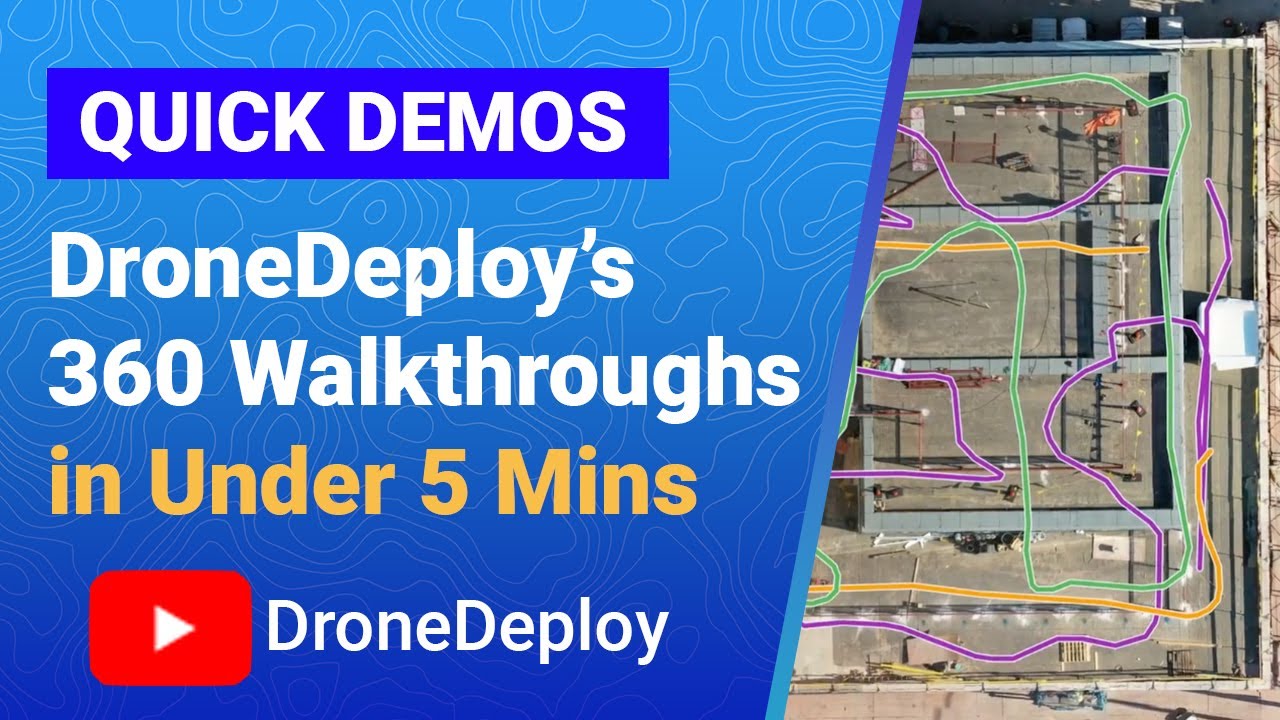How to use drone deploy – How to use DroneDeploy? It’s easier than you think! This guide walks you through everything from setting up your account and connecting your drone to planning flights, processing data, and sharing your amazing aerial results. We’ll cover best practices, troubleshooting tips, and even advanced features to help you get the most out of this powerful platform. Get ready to take your drone operations to the next level!
Whether you’re a seasoned professional or just starting out, mastering DroneDeploy unlocks a world of possibilities. From precise site surveys to stunning high-resolution imagery, this platform streamlines the entire drone workflow, from pre-flight planning to post-flight analysis. We’ll break down each step, ensuring you’re comfortable and confident in using DroneDeploy for your next project.
Getting started with DroneDeploy is easier than you think! First, you’ll want to set up your account and connect your drone. Then, you’ll learn to plan your flight paths – it’s pretty intuitive. For a complete guide on all the steps, check out this helpful resource on how to use DroneDeploy to get the most out of the software.
After that, you’ll be processing your data and creating stunning maps in no time. Mastering DroneDeploy opens up a whole new world of possibilities!
Getting Started with DroneDeploy
This section guides you through the initial steps of using DroneDeploy, from account creation to connecting your drone and setting up flight parameters. We’ll cover account setup, subscription options, and drone connection, ensuring you’re ready for your first flight.
Creating and Verifying a DroneDeploy Account
Creating a DroneDeploy account is straightforward. Visit the DroneDeploy website, click “Sign Up,” and provide the necessary information, including your email address and a password. You’ll then receive a verification email; click the link within the email to activate your account. You might be prompted to provide additional information about your organization and drone usage.
DroneDeploy Subscription Plans
DroneDeploy offers various subscription plans catering to different needs and budgets. These plans typically range from basic plans suitable for hobbyists to enterprise-level plans with advanced features and increased data storage. Features vary across plans; higher-tier plans usually include more processing power, larger data storage capacities, and access to advanced analytics tools. Check the DroneDeploy website for the most up-to-date pricing and feature comparisons.
Connecting Your Drone to DroneDeploy
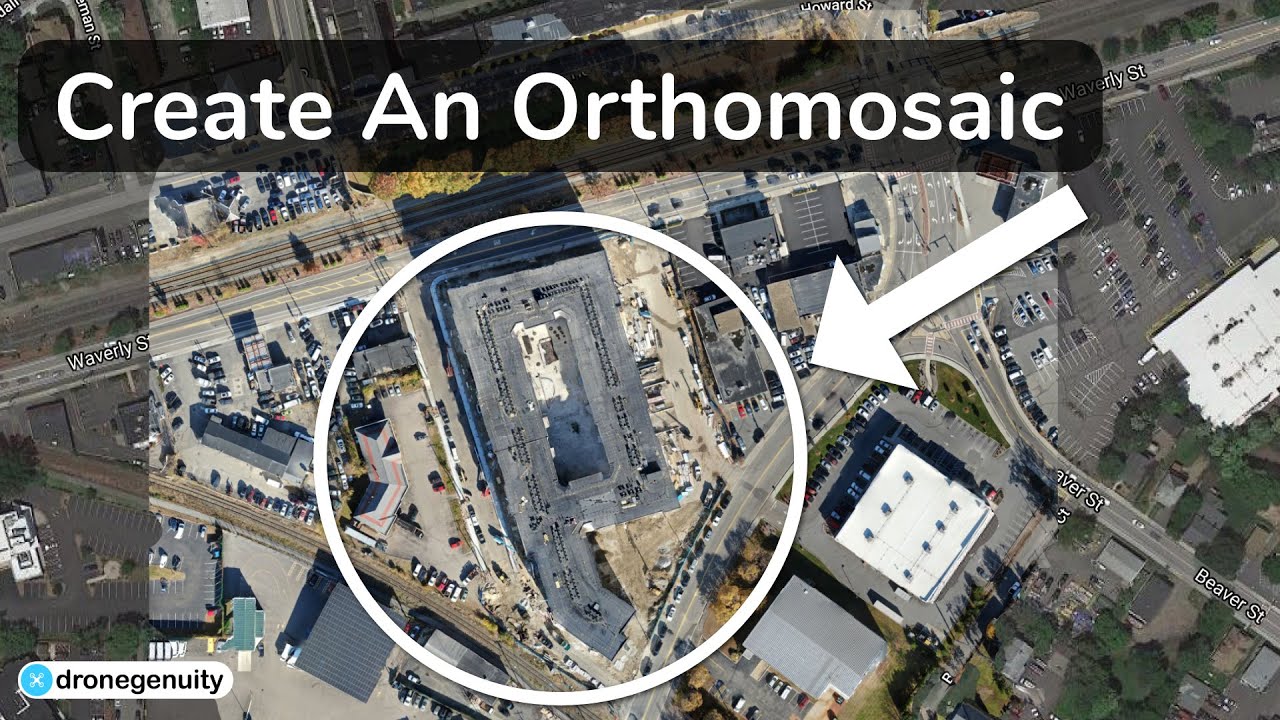
Connecting your drone depends on the drone model and the DroneDeploy app version. Generally, you’ll need to ensure your drone’s firmware is updated. Then, open the DroneDeploy app, select your drone type, and follow the on-screen prompts to establish a connection. This often involves pairing your drone’s controller with your mobile device or tablet. The app will guide you through the necessary steps, including potentially enabling Bluetooth or WiFi connectivity on your drone.
Setting Up Drone Flight Parameters
Before your first flight, it’s crucial to configure your drone’s flight parameters within the DroneDeploy app. This includes setting the desired altitude, camera settings (like image overlap and camera angle), and flight speed. DroneDeploy provides tools to help you calculate optimal overlap for accurate data processing. Experiment with different settings to find what works best for your specific needs and environment.
Remember to always prioritize safety and comply with all relevant regulations.
Planning Your Drone Flight
Careful flight planning is essential for efficient data collection. This section details creating a flight plan for a construction site, highlighting the importance of accurate boundaries and altitude settings, and comparing different flight modes.
Designing a Sample Flight Plan, How to use drone deploy
For a construction site inspection, you’d typically use the DroneDeploy map interface to define the area of interest. Draw a polygon around the construction site, ensuring it encompasses all areas requiring inspection. Set the desired altitude to achieve sufficient image resolution while maintaining safe clearance from structures. You can also add points of interest (POIs) for detailed inspections of specific areas, like a newly poured foundation or a particular section of scaffolding.
DroneDeploy allows you to plan multiple flight paths for different sections or even different days.
Setting Accurate Flight Boundaries and Altitudes
Accurate boundaries are vital to avoid unauthorized airspace intrusion or missing crucial data. Ensure your flight polygon accurately represents the area you intend to survey. Altitude settings are crucial for image resolution and safety. Higher altitudes result in lower resolution but cover a wider area, while lower altitudes offer higher resolution but limit coverage. Consider the balance between resolution needs and safety clearances.
Defining Points of Interest (POIs)
The DroneDeploy map interface allows you to define specific points of interest within your flight plan. This is helpful for focusing on areas requiring closer inspection. For example, you might add POIs for damaged sections of a building or areas requiring detailed measurement. You can then program the drone to capture higher-resolution images or even perform a closer inspection maneuver at these points.
Comparing DroneDeploy Flight Modes
DroneDeploy offers various flight modes, each suited for different tasks. For example, “Grid” mode is ideal for large, uniform areas, ensuring consistent image overlap. “Waypoint” mode provides more control for complex areas or when specific points need to be captured. “Automated Mapping” streamlines the entire process from planning to processing. The choice depends on the complexity of the site and the desired level of detail.
Executing the Drone Flight
This section covers pre-flight checks, ensuring optimal image overlap, monitoring flight progress, and troubleshooting common issues.
Pre-Flight Drone Inspection Checklist
Before every flight, a thorough pre-flight check is mandatory. This includes verifying battery levels, GPS signal strength, propeller condition, camera functionality, and overall drone stability. Confirm that your flight plan is correctly uploaded to the drone and that all safety features are enabled. Also, review weather conditions to ensure safe flying. A checklist helps ensure you don’t overlook any crucial steps.
Ensuring Optimal Image Overlap
Optimal image overlap is crucial for accurate data processing. DroneDeploy helps you determine the ideal overlap percentage based on your chosen altitude and camera parameters. Generally, 70-80% side and front overlap is recommended for high-quality orthomosaics and 3D models. Insufficient overlap can lead to gaps and errors in the final output.
Monitoring Flight Progress in Real-Time
The DroneDeploy app allows you to monitor your drone’s flight progress in real-time. You can view the drone’s location, battery level, and flight path on the map. This real-time monitoring helps identify potential issues early on and allows for timely intervention if necessary.
Troubleshooting Common Flight Issues
During a flight, you might encounter issues like low battery, GPS signal loss, or communication problems. DroneDeploy provides alerts for low battery, and GPS signal loss usually triggers an automated return-to-home function. If communication is lost, the drone will attempt to return to its takeoff point. Always have a backup plan and be prepared to manually intervene if necessary.
Processing and Analyzing Drone Data

This section details the data processing options in DroneDeploy, including processing settings, data export, and error correction.
DroneDeploy Data Processing Options
DroneDeploy offers various processing options, each affecting processing time and output quality. The choice depends on your project requirements and budget. Faster processing often results in slightly lower quality output.
| Processing Option | Processing Time (Estimate) | Data Output Formats | Resolution/Quality |
|---|---|---|---|
| Standard Processing | 15-30 minutes (depending on data size) | Orthomosaic, Point Cloud, DEM | Medium |
| High-Resolution Processing | 30 minutes – 2 hours | Orthomosaic, Point Cloud, DEM, 3D Model | High |
| Advanced Processing (with features like DSM) | 2-6 hours+ | Orthomosaic, Point Cloud, DEM, DSM, 3D Model, Index Maps | Very High |
| Custom Processing (for specific needs) | Varies | Highly customizable | Varies |
Data Processing Settings and Their Impact
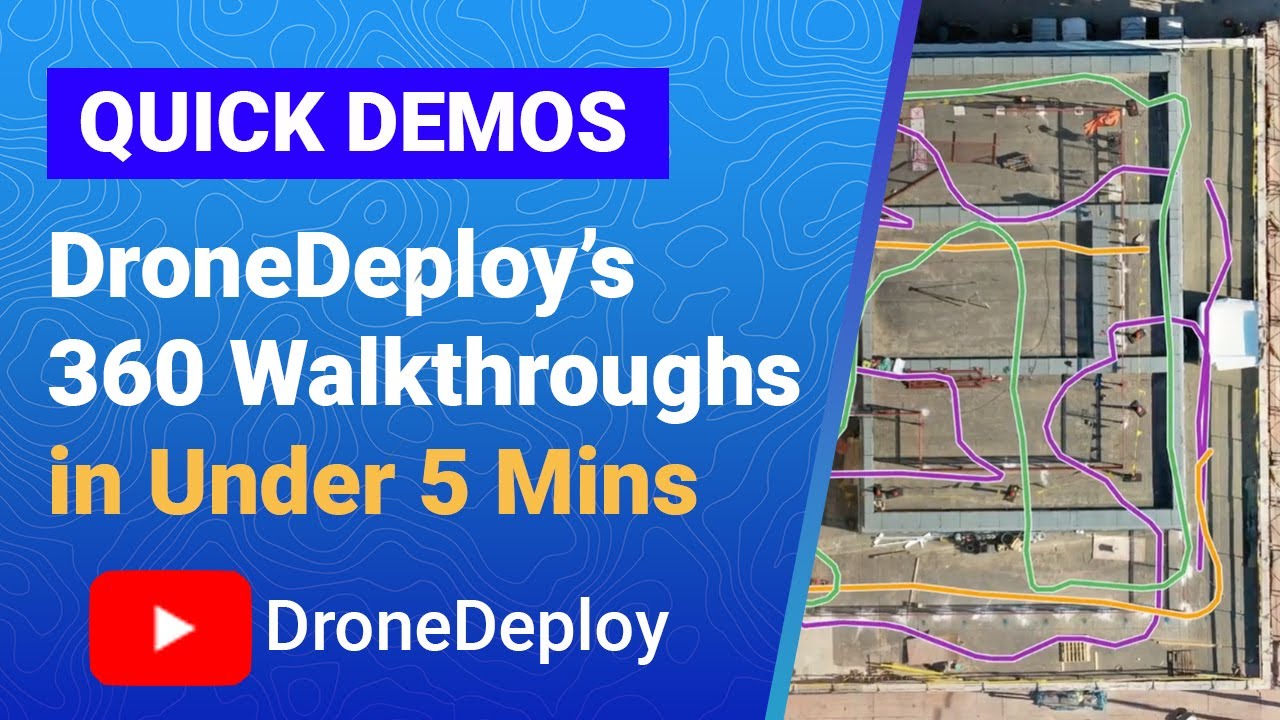
Different processing settings impact the final output. Higher resolutions require more processing time and storage but result in more detailed orthomosaics. Adjusting parameters like image overlap, point cloud density, and DSM/DEM resolution affects the final data’s accuracy and quality. Experimentation is key to finding the optimal settings for your project.
Exporting Processed Data
DroneDeploy allows you to export processed data in various formats, including PDF reports, orthomosaics (GeoTIFF, JPEG), point clouds (LAS, XYZ), and 3D models. The export process is usually straightforward, involving selecting the desired format and output resolution. Choose the format best suited for your needs and intended use.
Getting started with drone mapping? Figuring out how to use DroneDeploy software can seem tricky at first, but it’s surprisingly intuitive once you get the hang of it. Check out this awesome guide on how to use DroneDeploy for a step-by-step walkthrough. From planning your flight to processing the data, this resource will have you creating professional-looking maps in no time! Mastering how to use DroneDeploy opens up a world of possibilities.
Identifying and Correcting Data Errors
Occasionally, processing might result in errors or artifacts in the data. These could include image misalignments, gaps, or distortions. DroneDeploy provides tools to identify and correct some of these errors, like manual editing of the orthomosaic or point cloud. For more complex issues, consulting DroneDeploy’s support is recommended.
Using DroneDeploy’s Advanced Features
This section explores DroneDeploy’s advanced features, including measurement tools, report creation, software integration, and project management.
DroneDeploy Measurement Tools
DroneDeploy’s measurement tools allow for accurate measurements directly on the processed data. These tools are useful for calculating areas, volumes, distances, and heights. Applications span various industries, including construction (volume calculations for earthworks), agriculture (field area measurement), and mining (stockpile volume estimation). The accuracy of measurements depends on the quality of the data processing and the chosen measurement method.
Creating and Sharing Reports
DroneDeploy facilitates report creation directly from the processed data. You can add annotations, measurements, and other relevant information to create comprehensive reports. These reports can then be easily shared with clients or colleagues via email, download, or direct links. Well-structured reports effectively communicate findings and support decision-making.
Software Integrations
DroneDeploy integrates with other software platforms, enhancing workflow efficiency. Integrations might include CAD software, GIS platforms, or project management tools. These integrations streamline data transfer and analysis, reducing manual data entry and improving overall efficiency.
Managing Multiple Projects
DroneDeploy allows for the creation and management of multiple projects, keeping data organized and easily accessible. This is particularly helpful for companies managing numerous projects simultaneously. Project organization enhances efficiency and prevents data confusion.
Visualizing and Sharing Data: How To Use Drone Deploy
This section demonstrates creating a sample report, sharing data, and designing visually appealing presentations.
Sample Report Showcasing Processed Data
A sample report might include an orthomosaic of a construction site, annotated with measurements of building footprints and stockpile volumes. Key findings could be highlighted:
The total area of the completed building footprint is 1500 sq ft. Stockpile volume is estimated at 500 cubic yards.
Potential safety hazard identified near scaffolding (see marked area on orthomosaic).
Sharing Processed Data and Reports
Processed data and reports can be shared through various methods, including email, direct links, cloud storage services, and integration with other platforms. Choose the method most suitable for your audience and their access capabilities.
Creating Visually Appealing Presentations
Visual presentations using processed drone data enhance communication. Use clear and concise visuals, such as annotated orthomosaics, 3D models, and charts, to highlight key findings and support your conclusions. A well-designed presentation makes complex data easily understandable for a non-technical audience.
Examples of Data Visualizations
DroneDeploy allows for various visualizations, including 2D orthomosaics, 3D models, elevation maps (DEMs), and point clouds. The choice depends on the type of data and the message you want to convey. For example, 3D models are effective for visualizing terrain changes, while elevation maps highlight variations in height.
Safety and Legal Considerations
This section emphasizes safety protocols, legal requirements, and data privacy when using drones with DroneDeploy.
Drone Safety Protocols
Always follow safety protocols when operating drones. This includes checking weather conditions, ensuring sufficient battery life, maintaining visual line of sight (unless using authorized beyond visual line of sight (BVLOS) operations), and avoiding obstacles. Regularly inspect your drone for damage before and after each flight. Always prioritize safety.
Legal Requirements and Regulations
Commercial drone operation is subject to various legal requirements and regulations. These vary by country and region. Familiarize yourself with the specific regulations in your area before flying. This typically includes registering your drone and obtaining necessary permits for commercial operations.
Obtaining Necessary Permits and Approvals
Depending on your location and the nature of your drone operations, you might need permits or approvals from local authorities or aviation agencies. Failure to obtain necessary permits can result in penalties. Check with the relevant authorities to determine the specific requirements in your area.
Data Privacy and Security
Ensure data privacy and security when using DroneDeploy. Protect your data from unauthorized access by using strong passwords, secure storage, and following DroneDeploy’s security best practices. Be mindful of privacy concerns when capturing images in populated areas.
Mastering DroneDeploy opens doors to efficient data collection and insightful analysis. From initial setup to sophisticated data visualization, this guide equipped you with the knowledge to confidently navigate the platform and leverage its powerful features. Remember to always prioritize safety and adhere to all relevant regulations. Now go out there and capture stunning aerial data!
Commonly Asked Questions
What types of drones are compatible with DroneDeploy?
DroneDeploy supports a wide range of drones from various manufacturers. Check their website for the most up-to-date compatibility list.
How much does DroneDeploy cost?
DroneDeploy offers several subscription plans with varying features and pricing. Visit their website for detailed pricing information.
Can I use DroneDeploy offline?
No, DroneDeploy requires an internet connection for most functionalities, including flight planning and data processing.
What kind of data can I export from DroneDeploy?
You can export various data formats, including orthomosaics, point clouds, 3D models, and PDF reports.